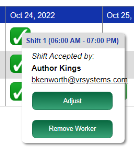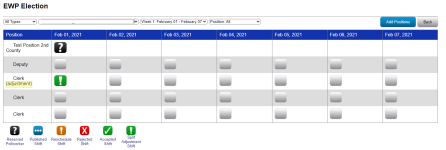Last Updated: 09/21/2023
Election Adjustments
The Adjustments tab of Election Worker Portal allows administrative users to see the list of adjusted worker positions and shifts at a glance.
Shifts are listed within the table, and the status of each shift is indicated with the following key:
![]()
- Reserved Pollworker: A worker has been assigned to the shift, but the shift has not been published.
- Published Shift: A shift has been published and the workers assigned to the shift now have the ability to Accept or Reject the shift (if enabled).
- Reschedule Shift: A shift that was previously accepted by a worker now has a request to be rescheduled.
- Rejected Shift:—The assigned worker has rejected the shift.
- Accepted Shift:—The assigned worker has accepted the shift.
- Split Adjustment Shift—The shift has been adjusted and a worker has been assigned.
When making adjustments to election work, you have several options, which are listed below.
Note: This procedure explains how to adjust a worker's previous shift from the Election tab. You can also adjust a worker's schedule on the Work Assignments tab in a worker's record. See Manage Worker Assignments for more information on that procedure.
- Go to the Election tab.
- Locate the row for your election and click Adjustmentsin the Actions column. The Adjustments page displays.
- Locate the location, date, and position:
- Select a specific type from the drop-down, if needed.
- Select the Election Day, Early Voting or Election Center Location name.
- For the Early Voting and Election Center types, select the week you are adjusting.
- Select a specific position, if needed.
- Click the icon for the worker you are adjusting. A popup displays the election worker's name and the option to either adjust or remove worker.
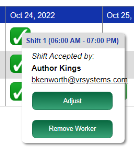
- Click Adjust to open the election worker's work assignments.
- Adjust the Number of Units, Rate, Lump Sum, Auto Pay, or Total Amount, as needed.
- Click Adjust in the row for each pay item you adjust to save your changes. A confirmation window appears.
- After completing the adjustments to the work assignments, you can preview the amounts that will be paid for the election on the Payroll report.
- On the Elections tab, find the row for your election and click Adjustments.
- Select the Election Day or Early Voting location.
- Selection the Position.
- A list of workers assigned to the election and position appears. Click on a position in the list to see workers previous workers assigned to the position.
- Select the date in the table for the position you'd like to view. A list of assignments appears.